How To create QR Code in Report ?
1.write a contract class like below Exp!
[DataContractAttribute]
Public class QRCodeCreationContract
{
CustomerNameEDT customerName;
[DataMemberAttribute]
public str parmCustomerName(str _customerName = customerName)
{
customerName = _customerName;
return customerName;
}
}
2.Write a Dp class ?
[SRSReportParameterAttribute(classStr(QRCodeCreationContract))]
public class QRCodeCreationDp extends SRSReportDataProviderBase
{
WRE_QRCodeCreationTempTable qRCodeCreationtemp;
CustomerNameEDT CustomerName;
[SRSReportDataSetAttribute(tableStr('WRE_QRCodeCreationTempTable'))]
public WRE_QRCodeCreationTempTable getqRCodeCreationtemp()
{
select qRCodeCreationtemp;
return qRCodeCreationtemp;
}
public static container QRCode(Str _QRContents)
{
// QRContents is a formatted string provided as input to this function.
// For example _QRContents= ?name='Customer name'&rr='RFCno'&tt='totalInvoiceAmount';
System.Drawing.Bitmap bm = null;
try
{
//var qrCodeEncoder = new Encoder();
Microsoft.Dynamics.ApplicationSuite.QRCode.Encoder qrCodeEncoder = new Microsoft.Dynamics.ApplicationSuite.QRCode.Encoder();
bm = qrCodeEncoder.Encode(_QRContents);
}
catch (Exception::CLRError)
{
error(CLRInterop::getLastException().ToString());
}
using (var stream = new System.IO.MemoryStream())
{
bm.Save(stream, System.Drawing.Imaging.ImageFormat::Bmp);
bm.Dispose();
return Binary::constructFromMemoryStream(stream).getContainer();
}
}
public void processReport()
{
WRE_QRCodeCreationTable qrcodecreationTable;
CompanyInfo companyinfo;
companyinfo = CompanyInfo::find();
Query query = new Query();
QueryBuildDataSource qbds1;
QueryBuildRange qbr;
QueryRun qRun;
QRCodeCreationContract contract;
contract = this.parmDataContract();
customerName = contract.parmCustomerName();
qbds1 = query.addDataSource(tableNum(WRE_QRCodeCreationTable));
qbr = qbds1.addrange(fieldNum(WRE_QRCodeCreationTable, CustomerName));
qbr.value(CustomerName);
qRun = new QueryRun(query);
while(qRun.next())
{
qrcodecreationTable = qRun.get(tableNum(WRE_QRCodeCreationTable));
//qRCodeCreationtemp.clear();
qRCodeCreationtemp.QRCode = AA_CreateBarcodeHelper::generateQRCodeFromBase64(qrcodecreationTable.CustomerID);
qRCodeCreationtemp.CustomerAddress = qrcodecreationTable.CustomerAddress;
qRCodeCreationtemp.CustomerID = qrcodecreationTable.CustomerID;
qRCodeCreationtemp.CustomerName = qrcodecreationTable.CustomerName;
qRCodeCreationtemp.CustomerMobileNo = qrcodecreationTable.CustomerMobileNo;
qRCodeCreationtemp.BarCode = AA_CreateBarcodeHelper::showBarcode(qrcodecreationTable.CustomerName);
qRCodeCreationtemp.CurrentDate = today();
qRCodeCreationtemp.insert();
}
}
}
3.Create A New Class AA_CreateBarcodeHelper (For QRCode&BarCode)
class AA_CreateBarcodeHelper
{
/// <summary>
/// Barcode creation
/// </summary>
/// <param name = "barcodeText">Pass the text that you want to scan while scanning Bar Code</param>
/// <returns>Barcode</returns>
public static BarCodeString showBarcode(str barcodeText)
{
Barcode barcode;
barcode = Barcode::construct(BarcodeType::Code39);
barcode.string(true, barcodeText);
barcode.encode();
return barcode.barcodeStr();
}
public static Bitmap generateQRCodeFromBase64(str qrCodeText)
{
Bitmap qrCode;
EFDocQRCode_BR generateQR = new EFDocQRCode_BR();
generateQR.parmErrorCorrectionLevel(QRCodeErrorCorrectionLevel::Medium);
try
{
qrCode = generateQR.generateQRCode(qrCodeText);
}
catch (Exception::CLRError)
{
warning("@ApplicationSuite_Localization:QRCodeIsDamaged");
}
return qrCode;
}
}
4.Create Report Design As per Your Requirement ??
QR CODE
What you need to do?
- Create two simple classes, one is for QR code creation helper and other is for Bar code generation helper and paste the below code in it.
- Now, you can use these classes where you need to add the bar code or Qr code by simply calling it.
Field type: Extends
Extends: Bitmap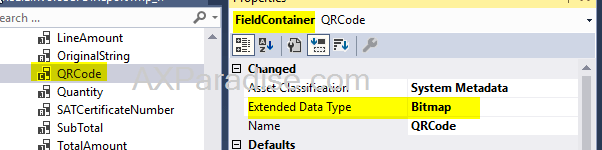
- 2. Call above created function in DP class
Provide formatted string for which QR code needs to be created and
populate the tmp.QRCode =QRHelper::QRCode(_FormattedString)
- 3. Insert Image in RDLC design part of SSRS ??
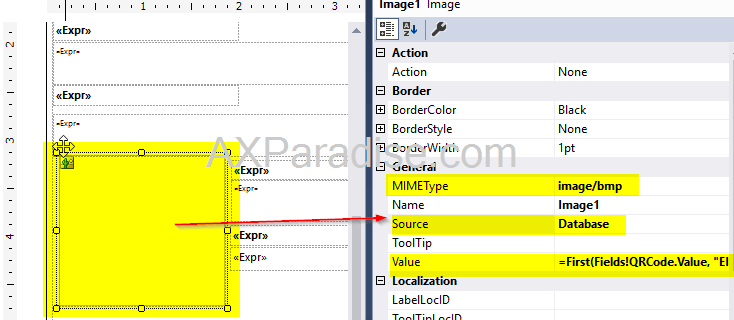
- 4.Build the project and deploy the report
The report is now generated with a QR code.
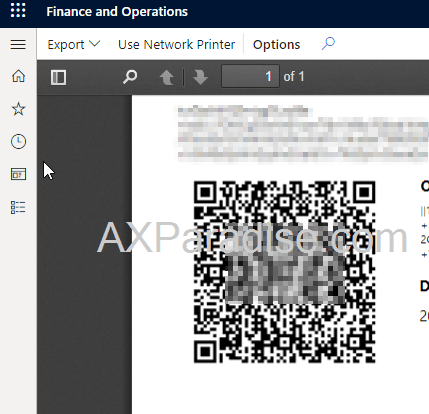




No comments:
Post a Comment